Outlook 2007, 2010, 2013, 2016:
- Click on File.
- Click on Options.
- Click on Add-ins.
- Under Manage, click the drop down and choose Disabled Items, click Go.
- Highlight the Kerio Outlook Connector and click Enable.
- Now, under Manage, click the drop down and choose COM Add-ins.
- Find the Kerio Outlook Connector and check the box to enable it.
- Click OK.
Outlook 2003
- Click on File.
- Click on Options.
- Click on Add-ins.
- Under Manage, click the drop down and choose Disabled Items, click Go.
- Highlight the Kerio Outlook Connector and click Enable.
- Now, under Manage, click the drop down and choose COM Add-ins.
- Find the Kerio Outlook Connector and check the box to enable it.
- Click OK.
Recent Posts