Prerequisites:
- Mail server / Host Name (i.e. mail.onepointsync.com, if you don’t know this, please ask/email us!)
- Username (email address)
- Password
Setup:
- Click Home -> Settings -> Mail, Contacts, Calendars -> Add Account
- Click Other -> Add Mail Account
- Enter your Name (as you want it to appear on outbound emails)
- Enter your Password
- Enter a Description (i.e. Work email)
- Click Next
- Make sure IMAP is highlighted
- Under Incoming Mail Server enter:
- Host Name (i.e. mail.onepointsync.com, if you don’t know this, please ask/email us!)
- Username (your email address)
- Password (usually this is pre-populated from the screen before)
- Under Outgoing Mail Server enter:
- Host Name (i.e. mail.onepointsync.com, if you don’t know this, please ask/email us!)
- Username (your email address)
- Password (your password)
- Click Save!
Recent Posts