Before you begin you will have to have a full version of Outlook installed and the Kerio Outlook Offline Connector. You can get the offline connector directly from Kerio by going to http://download.kerio.com -> Choose Kerio Connect -> Show Files -> choose Kerio Outlook Connector – Offline Edition (Universal) (EXE) and download. After downloading, run the installer.
Step 1: Open control panel and type mail in the search box. Then click on mail.
Step 2: You should see this window below. Click on show profiles.
Step 3: Type a profile name and click ok.
Step 4: Make sure Manual Setup is checked and click next
Step 5: Select Other, then select Kerio Connect. (If you don’t see it you need to download the connector first.)
Step 6: You should see this window. Type in your mail server name (Example: mail101.onepointsync.com)
Next type in your full email address and password.
Hit retrieve Info and you will see the username and email address field filled with your info.
If everything looks right, hit ok and close all the windows. Make sure your new profile is the one selected and start outlook.
You’re Done!!